All firmware versions reported by devices that have contacted your server will be listed in Control Center > Firmware > Versions.
You cannot manually add a firmware version to this list. The only way to include a new firmware version is to upload the firmware on to a device that connects to your EyeSaaS server. This prevents inaccuracies and discrepancies in file naming, and ensures that a firmware upgrade has been tested on a minimum of one device in your install base before provisioning starts.
You can delete firmware versions that are no longer in use, but if a device connects to your server with the firmware version that was deleted, it will reappear in the list. The version will then be displayed without any description or URL that was previously registered on this firmware.
To ensure download capacity and limit traffic cost, each company has their own, local server for firmware distribution. Before you can apply a new version using a policy, you must place the download on your firmware server and add the download URL to the appropriate version in Control Center > Firmware > Versions.
If your company is using EyeSaaS Pearl, you should already have a firmware server in place. For instructions and requirements, see Set Up a Firmware Server.
To apply the same firmware version to multiple devices, you must set up a firmware policy.
When creating the policy, you specify:
You can also specify whether only specific device events should trigger the firmware change (device startup, for example).
If you want to only apply the firmware to limited batches at a time, you can:
In some cases, a device may not allow you to upgrade to a particular version without upgrading to another version first. In this case, you must set up multiple policies to install the "middle-firmware" or "step-firmware" before the desired version.
Also note that firmware policies override every other means of changing the firmware.
For example: If you have an active policy that upgrades from version A to version B, it will override any downgrades done by the end user or customer service every time the policy is triggered. This will happen even if the downgrade was made using Customer Center.


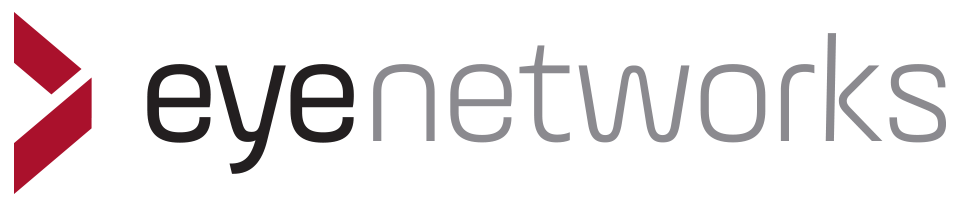 Privacy policyContact us.
Privacy policyContact us.