One way to test device connectivity and connection quality is to use the device to ping a site and see whether it responds and how long that takes.
Ping a Site From Device Using Customer Center
- Locate the device using search (you can search for customer ID or device ID).
- Click Show Details next to the device in the search results.
- Click the Diagnostics tab.
- Click the wrench icon.
- In the pop-up window, enter a domain name or an IP address as the host to ping and click Start Scenario.
- Wait until you get a message saying "Ping host changed".
- Click Get results from Ping Check.
Notes
- You may enter an IPv6 address in the host field.
- The host field does not have any validation; you must ensure yourself that what you enter is correct.
- If you get a timeout when setting the host or getting ping check results, the connection request from your EyeSaaS server to the device has failed. Make sure that there are no firewalls blocking the traffic from the server and that the device is still online.


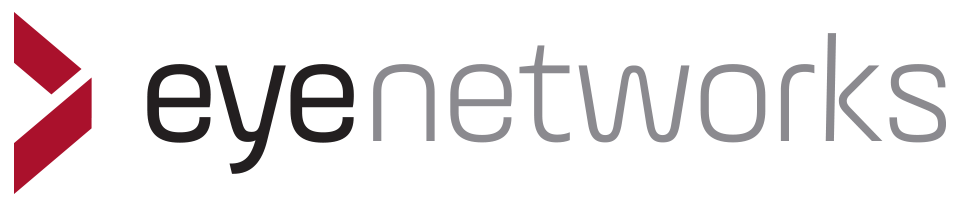 Privacy policyContact us.
Privacy policyContact us.